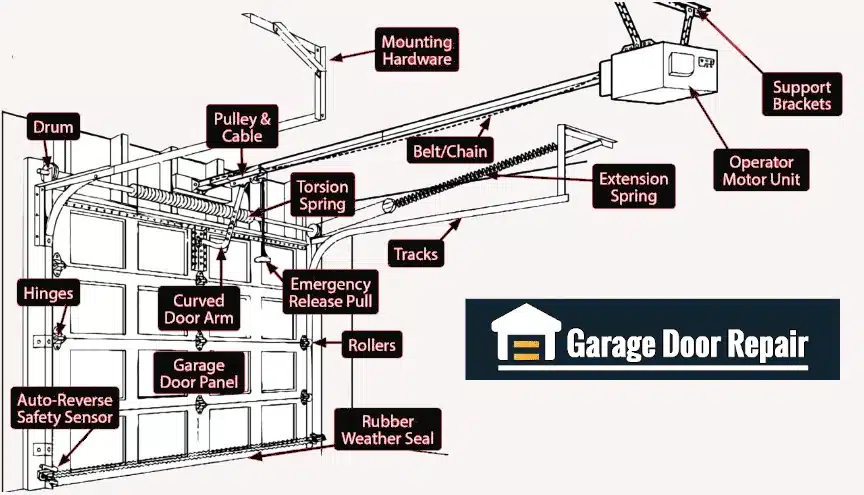Many LiftMaster openers now come with built-in Wi-Fi (myQ technology) for smart control via a phone app. Connectivity issues can prevent you from setting up or controlling the opener remotely. If you’re having trouble connecting your LiftMaster to your home Wi-Fi or the myQ app, try the following:
- Initial Setup Cycle Requirement: If this is a brand new opener (or after a power outage), ensure you’ve run the opener through one full open-and-close cycle manually using the remote or wall control before trying to activate Wi-Fi learn mode. LiftMaster requires the opener to complete a full cycle so it’s certain the travel limits are set. If the opener has never closed the door even once (or just regained power), it will not enter Wi-Fi programming mode until you cycle it once. So, close and open the door at least once using the remote/wall button, then proceed with Wi-Fi setup.
- Use 2.4 GHz Wi-Fi and Check Signal Strength: LiftMaster Wi-Fi openers only connect to 2.4 GHz Wi-Fi networks (802.11 b/g/n). They do not support 5 GHz networks. Make sure your phone is on a 2.4 GHz network when setting up (you might need to temporarily disable 5 GHz on a dual-band router during setup). Also, the signal in the garage should be reasonably strong. Check your phone’s Wi-Fi signal in the garage – if it’s weak or drops, the opener will also struggle to connect. If needed, move your router closer to the garage or use a Wi-Fi range extender to boost the signal. A weak Wi-Fi signal is a common cause of connectivity failure.
- Correct myQ Serial and Account Info: During setup, the myQ app will ask for the serial number of the opener (or it will scan for the device). Ensure you enter the myQ serial number exactly as printed on the opener (usually on a label, consisting of letters A-F and numbers 0-9 only). Typos in the serial number will prevent the opener from registering. Also, double-check that you’re using the correct Wi-Fi network name (SSID) and password – the password is case-sensitive. If your network has special characters or extremely long passwords, try a simpler temporary password to rule out input issues.
- Put Opener in Wi-Fi Learn Mode Properly: To connect, you typically need to put the opener in “learn” mode for Wi-Fi. Depending on your model, you might have a Wi-Fi learn button (often colored blue on newer units) or you use a sequence on the control panel. Follow the manual: commonly, you press and hold the yellow Learn button until the LED turns blue, or press the Wi-Fi button until a blue LED blinks. Then, within the app, follow steps to connect (some models use Bluetooth or an interim Wi-Fi setup where you connect your phone to the opener’s temporary network). If you don’t see the opener’s Wi-Fi signal when you should, it might not be in learn mode – reset it and try again.
- Reset Wi-Fi Settings if Needed: If the opener was previously connected to a network and you need to set it up on a new network, it may require a Wi-Fi reset. To erase old Wi-Fi settings, locate the Wi-Fi reset button (on many new models, the adjustment button doubles as a Wi-Fi reset). Press and hold the adjustment or Wi-Fi button until you hear 3 beeps (about 6 seconds). This will clear the Wi-Fi settings (the opener might also flash a blue LED or the Wi-Fi icon). After this, you can start fresh with the setup process via the myQ app.
- Troubleshoot App and Compatibility: Ensure your myQ app is updated to the latest version. If the app isn’t finding the device, sometimes logging out and back in, or reinstalling the app helps. Also note, some older smartphone operating systems may have issues – make sure your phone OS is relatively up to date. If you’re trying to link the opener to third-party services (like HomeKit, Google, Alexa, etc.), make sure you complete the basic myQ setup first using LiftMaster’s instructions, then integrate with other services.
- HomeLink (Car Remote) vs. Wi-Fi: Don’t confuse Wi-Fi connectivity with programming your car’s HomeLink buttons. HomeLink programming is a separate process involving the Learn button on the opener and does not use Wi-Fi. Some new car models require a compatibility bridge for older openers. If your vehicle’s HomeLink isn’t programming, you might need a repeater kit (especially for older openers), but this is unrelated to the Wi-Fi features.
If the opener successfully connects to your home Wi-Fi, the myQ indicator (if your unit has one) should glow solid green or blue (depending on model) indicating it’s connected to the server. In the app, the device should appear as online. If you cannot get the opener to connect after numerous tries, consider contacting LiftMaster support – sometimes firmware issues might require a specific fix. Also, ensure your router isn’t using enterprise-level security or MAC filtering that could block the device – the opener needs a standard home network with WPA2 security. Most issues boil down to signal strength or 2.4 vs 5 GHz band problems, which the steps above address.